Notice
Broadcast Matrix does not provide technical support for listeners. Please contact your broadcaster for any questions about their stream. This information is intended to help with some of the most common issues with listening to internet radio streaming.
The Basics
Sometimes the basics are easy to overlook. For example the Internet itself is a very complex system that may at times have issues that interfere with your streaming experience. Internet Service Providers (ISP’s) have various outages all the time, most people don’t notice them because they are spread far and wide and short lasted. Here is an outage map for Xfinity/Comcast to illustrate. Also you can see other internet outages here.
Most issues are however simple and local and that is what we will focus on helping you to resolve here. Please make sure that you are connected to the Internet and that your speaker volume is up. If you are using external speakers or headsets, make sure they are turned on and plugged into the computer. Also please check to make sure the radio station has not made changes to their website. Sometimes they may for example change where they place the player button on the page or move the player altogether. You may want to consider updating to the latest version of Windows or MacOS as well to make sure you have the latest version of your operating system with bug fixes, security patches and enhancements that may affect your computers overall performance or security.
Reboot
Rebooting simply means turning off your computer and re-starting it so it can cycle through its start up procedures. Sometimes networks, routers, ports and computers can get gummed up. Many times the easy answer and quick fix is to do a system reboot. If you have a modem, router and computer turn all of them off, wait for two minutes. Then power them up again in this sequence: 1) Power up modem and wait for a minute. 2) Power up the router and wait for a minute or two. 3) Re-start your computer. If you are on a corporate, educational or government network or are not sure about these things check with your IT person or someone who understands how your network is setup so that you don’t accidentally cut off someone else using your network.
Browser Issues
As of Google Chrome version 80.0.3987.116 the way Chrome interacts with live stream feeds has changed. In a highly aggressive effort to block audio and video ads Chrome also prevents streaming players from auto launching. Simply press the play button in Chrome to start the player. Broadcast Matrix uses secure SSL streaming so our streams are compatible with and should play on all major browsers including Google Chrome. If for some reason you are having problems with Chrome playing streaming content you can try disabling that security feature in Chrome. To do so, click on the LOCK icon (as you see in the image example below) then click on Site settings and finally scroll to the bottom and select Allow Insecure Content. Restart the player by pressing the play button. In some cases broadcaster websites may have out of date or broken links which can cause issues in some browsers. We recommend the LATEST version of Microsoft Edge for the best experience with any of your streaming media content.
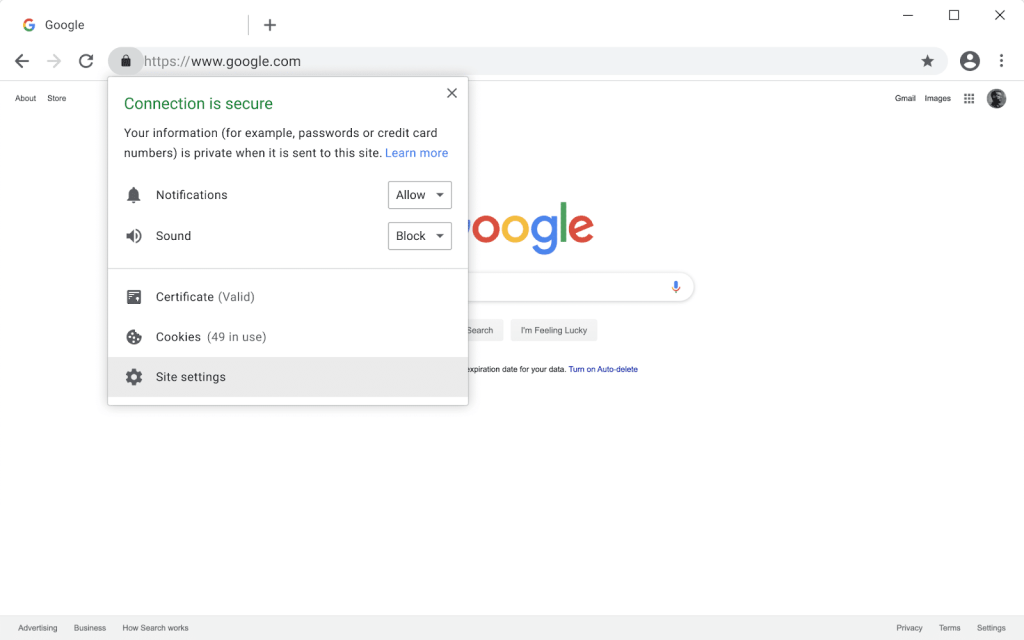
Brave Browser, Google Chrome, Microsoft Edge, Apple Safari and Mozilla Firefox are software apps that are used to browse the world wide web. Please note that Apple has discontinued support for the Windows version of Safari and Microsoft has discontinued supporting Internet Explorer on all platforms. If you are using Safari on a PC, we suggest you use a different browser such as Microsoft Edge Chrome, Brave or Firefox for Internet radio.
Apple added a new feature in 2017 to its SAFARI BROWSER for Mac called “Settings For This Website”. It blocks streaming content and must be set to allow stream playback. Go to the SAFARI menu and then to “Settings For This Website”. UN check the Enable Content Blockers check box. In the pop down menu for Auto Play choose ALLOW ALL AUTO PLAY. Reload the player page and it should begin to play. Once these settings have been made you should not need to do it again when you go back to listen to the stream next time.
Browser Cache
Browser Cache are files that your browser collects while using it to surf the web. It can bloat up over time and cause things to slow down and other problems. It is a good idea to clear your browser cache often, if you are not familiar with how to do that learn more. Finally after you have cleared your cache remember to completely close and quit your browser, then restart it again. This will refresh your browser software. Then go back to the station website and try to launch the stream. Finally always make sure your system and browser software are up to date. You can run Windows Update in your PC or Software Update on your MacOS etc. If you have a browser that is not working but other browsers do work, is typically a security setting or possibly an extension or plug-in conflict. Sometimes when you get many extensions or plug-ins running on a browser they can interfere with each other or incoming data streams. You can experiment by removing some extensions and plug-ins and clearing your browser cache. After doing so you may want to reboot your computer and launch the stream player again.
Pop-Up Blocking
Pop-up blocking programs can also block the stream player because some players function as a pop-up window. Disable your browsers pop up blocker to allow the player to launch correctly. This can typically be found in the SETTINGS menu of your browser.
Mobile Apps
If your station is using a smart phone app make sure you have the latest version of operating system available (iOS, Android etc.). Run your app updater or download the most current version of your app as well. Please note that mobile streaming can and is often affected by things like the load on your cellular network and location at certain times of day. Also if your cell, iPad or tablet is connected to a Wi-Fi network and there are problems on that network it may interfere with the stream even though you have a cellular connection. In that case you may need to turn off your Wi-Fi connection in the device in order to listen through the cellular network.
Mobile Devices
If you are using an Apple iOS or Android phone or tablet device you must click the play button on the player(s) in order to launch them. To change the volume on mobile devices you must use the physical device volume control. This is not a problem on the player, it has to do with agreements between mobile device manufacturers, cellular carriers and HTML5 developers. HTML5 is still a relatively new and evolving technology for which there is no set standard in this area. When one becomes available we will update our player systems to add those features on mobile devices. Depending on your connection speed it may take a moment for the stream to begin to play, give it a few moments if it does not start immediately. If you are using an older Android device please note that due to early development issues between the Android hardware and operating systems in some cases you may have problems streaming content playback. Also please note that if an audio or video plays first you may be required to click the player after the audio or video message plays in order to launch the live stream. Apple iOS does not support Flash. If the stream player you are attempting to access is streaming in Flash format and will not play, our stations are also provided with alternative Mobile Play buttons which will work. Some of our stations use FLASH players and may not have updated to our latest HTML5 player technology.
Firewalls
Firewalls, especially government, or corporate firewalls, will often restrict streaming for security or to conserve bandwidth. If your system is behind a firewall, please contact your IT person or network administrator and ask them to open up your firewall to allow your system to access this stream via port 80 or verify that they allow streaming media to be played over the network at all. Many institutions such as schools, hospitals, government, military and other organizations block or limit streaming content. If you have access to your firewall, consult its log files to see if it allows different stream protocols (MMS/HTTP). Please note – Most off the shelf hardware firewalls such as D-Link, Netgear, and Linksys etc will usually not block the streaming media. Your software firewall built into security or operation system applications can interfere with streaming playback, so if you think this is the case, try turning off the firewall to see if you can connect to the stream.
Anti Virus
Virus protection software such as Norton Anti Virus, McAfee and Zone Alarm have certain configurations that interfere with streaming media. If you think your virus protection is blocking your stream, turn off virus protection and try to access the stream. If that works, then check to see that your virus protection software is not blocking web page plug-ins, ActiveX controls, or streaming protocols (HTTP/MMS). Please check your anti virus settings to see what is actually being blocked. Also check to see if streaming ports are being blocked by watching your anti virus log files. First open your log files (be sure virus protection is turned on) and then connect and try to open the player. Then check the virus log files to see if anything is being blocked.
Blocked Content & Ads
Some stations block commercials and/or some programs, this is normal. When this happens, the player may launch but there is nothing there to hear during that time frame. Please check to make sure that programming is actually airing at that time on the Internet. Also some commercials may be blocked due to legal restrictions on the Internet. If the audio drops during those times, you may need to wait a few minutes for the commercials to run on the air (which is being blocked on the Internet) before the regular programming resumes.
Local ISP and Internet Issues
Sometimes your local ISP (Internet Service Provider) may be having issues. Please make sure your connection speed is correct. You can go here to test it. Choose a server closest to your area and note the download speed. Speeds will vary from area to area and with the type of account you have, such as Cable or DSL. Some cable Internet providers share connections with your neighbors which can affect your speed depending on how many people are connected in your neighborhood. Sometimes they can remotely reboot your modem or check for troubles. Please contact your ISP for help or more information if you think you are having issues in this area. Sometimes the Internet itself can have issues such as failed nodes or network switching. Usually these types of problems will resolve within an hour or two, if such is the case, just wait a while and try listening again later. Also in some cases closed networks like AOL and their browser or network can interferes with stream playback.
Travel
If you are traveling and experience troubles listening from a hotel or office away from home, you may find that connection speeds or Wi-Fi networks may not be consistent or fast enough to listen to a stream. Try to find a direct Ethernet connection for best results. Also, many local area networks and Wi-Fi routers may have speed, connectivity and/or firewall issues and they can interfere with your ability to listen depending on your location.
Professional Audio Stream Hosting Services
If you or your business are interested in starting an internet radio station or need professional audio stream hosting services click the home button below to learn more about how we power internet broadcasting.

